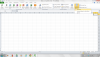Ron Rompen
Trusted Information Resource
I have a rather unusual problem with Excel that I hope someone can help me with.
I am running Excel 2010, and just spent a considerable amount of time creating a spreadsheet to track reject quantites by part, defect type, etc etc etc. All in all, a fairly nice piece of work.
At the end of my columns, I wanted to SUM all the reject quantites, and used the SUM formula (=sum(C3:K3) to calculate the value.
However, when I tried to copy the formula to rows D thru X, all it copied was the value returned from the first formula, even though when I inspect the cell, it appears to be correct (i.e. =sum*D4:K4, etc etc). Also, when I change any of the values in the rows/columns (to reflect actual data) the value shown in the SUM cell doesnt change.
Anyone know what the problem might be, and how to fix it? I used to think I was pretty good at Excel, but apparantly I was mistaken.
I am running Excel 2010, and just spent a considerable amount of time creating a spreadsheet to track reject quantites by part, defect type, etc etc etc. All in all, a fairly nice piece of work.
At the end of my columns, I wanted to SUM all the reject quantites, and used the SUM formula (=sum(C3:K3) to calculate the value.
However, when I tried to copy the formula to rows D thru X, all it copied was the value returned from the first formula, even though when I inspect the cell, it appears to be correct (i.e. =sum*D4:K4, etc etc). Also, when I change any of the values in the rows/columns (to reflect actual data) the value shown in the SUM cell doesnt change.
Anyone know what the problem might be, and how to fix it? I used to think I was pretty good at Excel, but apparantly I was mistaken.